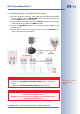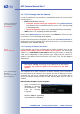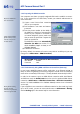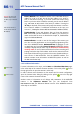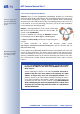User manual
3.4.5 Additional Information
For more information on this topic, see the News and Functional Overview pages
in the online help of the camera's browser interface. Click on the yellow icon in
the top right corner to open the camera's online help.
In order to obtain more information on the camera and its current configuration,
open the Camera Status dialog by clicking on the yellow icon in the top right
corner of the camera's browser interface.
Another source of information on all dialogs and parameters of the MOBOTIX
camera is the Reference Manual that you can download from
www.mobotix.com. The Reference Manual consists of the MOBOTIX camera's
online help in one PDF file.
© MOBOTIX AG • Security-Vision-Systems • Made in Germany
www.mobotix.com • sales@mobotix.com
66/92
M12 Camera Manual Part 1
Changing the factory IP
address: Always use Ad-
min Menu> Quick Installa-
tion
Audio announcement of
the IP address works on
all cameras
Camera Help
Camera status
Notes
Factory Defaults: Every MOBOTIX camera has its individual factory IP
address (e.g. 10.1.0.99). You will find this address on a small sti-
cker on the camera housing. If you have started the camera using
DHCP or you have set the IP address manually, use the new IP address
(e.g. 192.168.0.99) instead of the factory IP address. Pressing the
"R" key on the back of the camera will prompt the camera to announ-
ce its current IP address. For additional information on this topic, see
section 3.5,
Starting the Camera With an Automatic IP Address (DHCP)
.
Troubleshooting: If your web browser does not show the camera's
Live screen after you have entered the IP address, you should try to
locate and resolve the error as described in chapter 12,
Troubleshoot-
ing
, in the
Software Manual
.
MxControlCenter: In order to see the live image of the camera, you
can also use other applications or the integrated programming inter-
face of the MOBOTIX camera. MxControlCenter for Windows is such
an application and is provided free of charge
by MOBOTIX. Besides
its ability to display fast live video of up to 30 cameras simultaneously
at 30fps each on one PC, MxControlCenter also allows recording and
playing back video clips with realtime audio via the network and can
control pan/tilt heads using a joystick or the mouse. Download the ne-
west version of MxControlCenter from the MOBOTIX website. The
website contains more information on MOBOTIX systems as well as
the MxControlCenter help.