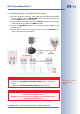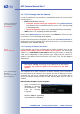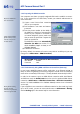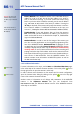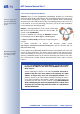User manual
3.4 The First Image from the Camera
In order to establish the first connection to the MOBOTIX camera, choose one of the
following options:
• Ethernet (10/100 Mbps network):
• Automatic camera search and configuration using MxControlCenter
(free Windows client for MOBOTIX cameras; section 3.4.8,
The First Image
in MxControlCenter
)
• Manual configuration (section 3.4.1,
Preparing the Ethernet Connection
)
• ISDN (section 3.4.2,
Preparing the ISDN Connection
)
Besides using MxControlCenter, you can also use a browser to access the cam-
era (section 3.4.4,
The First Image in the Browser
).
In order to finish the camera configuration, you can use either MxControlCenter or
the browser-based user interface of the camera (see section 4.3,
The Live Screen in
the Browser
, in the
Software Manual
).
3.4.1 Preparing the Ethernet Connection
For this example, we will use a camera with the factory IP address 10.1.0.99.
Replace this IP address with the IP address of your camera. You will find this
address on a small sticker on the camera. Accessing the camera is always the
same and is independent of the connection type: simply enter the camera's IP
address in the address field of the browser (see section 3.4.4,
The First Image in
the Browser
).
Your computer has to have a network or a wireless interface, and it should be in
the same subnet as the camera. If your n etwork also uses IP addresses of a class
A network (e.g. 10.x.x.x, network mask 255.0.0.0), you should be able to
access the camera directly (provided no other network device uses the same IP
address).
Determine the IP address of your computer:
• Open a command shell
(Windows) or a terminal
(Linux/UNIX/OSX) and
enter the following
command:
Windows 2000/XP: ipconfig
Linux/UNIX/OSX
: ifconfig
© MOBOTIX AG • Security-Vision-Systems • Made in Germany
www.mobotix.com • sales@mobotix.com
62/92
M12 Camera Manual Part 1
Automatic camera search
and configuration using
MxControlCenter
Caution:
Netmask 255.0.0.0
Open a Command Prompt
(Windows):
Start> Run, enter "cmd",
then press [Return]
Note
Pressing the "R" key on the front of the camera will let the camera
announce the current IP address of the camera on the loud-
speaker.