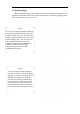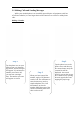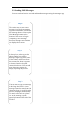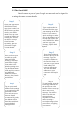User's Manual
!
4.2 Power Saving Tips
Short battery life has been a drawback of all smart phones for as long as they have been
around, and the problem seems to be a never-ending one. As device manufactures
improve battery technology and capacity, more power-hungry processors have become
the norm. There are several things users can do to increase the length of time between
charges.
Quick Settings
Many current Androids
devices now allow you to
quickly see and control
what services are running.
This is similar to the
Power Control widget
found on some other
devices. Although the
quick settings don’t
actually save battery
power, they do allow you
to quickly and easily keep
battery draining services
under control.
!
Power Saving Mode
Many android Smartphones
now include a Power
Saving feature which, with
the flick of a switch, can
automatically activate
several power-saving tools.
These include limiting the
performance of the CPU,
reducing the amount of
power going to the display
and turning off Haptic
Feedback. You can either
let all of these tools be
activated, or pick and
choose which to use. You
probably won’t want to
activate all of these tools all
of the time, but if you need
to squeeze a few more
hours of battery life out
before you can get to a
charger, it can work well.
!
Adjust the Backlight
Brightness
One of the quickest and
easiest ways to save some
battery juice is to turn down
the brightness of the screen
backlight. There are a couple
of different methods to do
this. Open settings >
Display > Brightness and
then move the slider down to
wherever you think is
acceptable. Less than 50% is
advised. You can also access
the brightness control from
the Notifications panel. On
that screen you should also
see Automatic Brightness.
Ticking that box will take
control of the screen
brightness out of your hands
and instead trust the phone to
decide how bright the screen
needs to be.
!