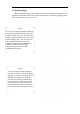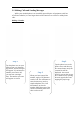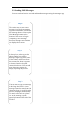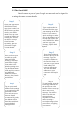User's Manual
!
3.1 Home Screen Personalization
Changing the wall paper
Step 1
Tap and hold in any blank
area on you r home screen
until it shrinks and options
appear. Exact options will
vary, but you will usually
see Wallpapers, Widgets
and Settings. Tap the
Wallpaper option and the
Wallpaper selection screen
will open.
!
Step 2
Scroll the wall paper
thumbnails at the bottom to
see all system wallpapers
available on your device. If
you like the look of one of
the system wallpapers, tap
on the thumbnail and then
tap Set Wallpaper at the top
of the screen. The chooser
will close and the wallpaper
is applied.
!
Step 3
The wall paper chooser also
gives you the option to use an
image from elsewhere on
your device. Tap Pick Image
and a selection of recent
images will appear. These
can be taken from the photos
app, Google Drive,
downloads and other
locations, depending on what
apps you have installed.
!
Step 4
If none of the recent
images shown appeal to
you, tap the Menu button
and choose the location
you want to browse. Just
as with system
wallpapers, when you see
an image you want to use,
tap the thumbnail and
then tap Set Wallpaper to
compete the process.
!
Step 5
An alternative way to
set an image as a home
screen wallpaper is to
open the application
where the image is
located, view the image
and tap the Manu
bottom. From the
menu, select Set As and
choose Wallpaper.
!
Step 6
The image you choose
will be shown as the
background image on
both the lock screen and
the home screen. On
some devices, when
setting the image as
wallpaper, you will be
given the choice to save
as home screen, lock
screen or both.
!