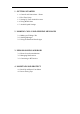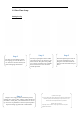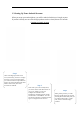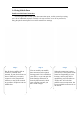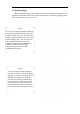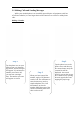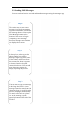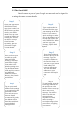User's Manual
!
2.3 The Gmail APP
Gmail comes as part of your Google account and can be signed in
to using the same account details.
Step 1
Open your apps menu
and find the Gmail
app. Open it and if it is
the first time you have
used it, you will be
asked to set up a new
account or login to an
existing one. You do
not have to set up a
Gmail account
separately; just use
your main Google
account details.
!
Step 2
Once you have your
account set up the
inbox will load,
showing a welcome
email from Google.
Your inbox is the
default opening view.
Tap the Menu button
in the top left corner to
see additional
mailboxes such as
Priority, Sent, Drafts
and Outbox.
!
Step 3
Tap on your email
address in the settings
to see options for that
particular account.
You can have more
than one Gmail
account and if you do,
the address will be
listed here with their
own individual
settings menus.
!
Step 4
To send emails, open the
Gmail app and look for
the pencil icon at the
bottom of the screen; tap
this to start a new
message. You will be
able to see this new
message button
anywhere in Gmail,
unless viewing a
received message when
you will see a replying
icon instead
Step 5
Your Gmail address is
shown at the top of the
message. Type the
recipient’s address in
the next box down. As
you start to type, known
email address for
contacts will appear.
You can add email
addresses to your
contacts in the People
app.
Step 6
Type a subject/title for
the email and then type
your message in the box
below. If you want to
attach an image or other
file, tap the Manu icon in
the top right corner and
select Attach File. When
you have type your
message, tap the Send
button.
!