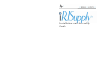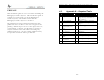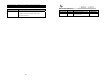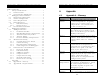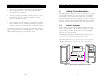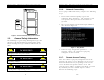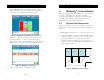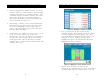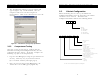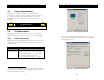Installation Guide
Document Name: iRISupply™ Installation and Assembly Guide
Published: 05/11/2004 Doc #: Version 2.0
4. The ‘Identification Changes’ pop-up window will
appear (Figure 39). In this window, alter the
computer name based on the designated
nomenclature. Click on the ‘OK’ button to save the
changes.
Document Name: iRISupply™ Installation and Assembly Guide
Published: 05/11/2004 Doc #: Version 2.0
5
2.2. Cabinet Configuration
When conducting the site survey, the Model and
Configuration Number must be noted for each cabinet
and cluster to be ordered. The Model and
Configuration Number follows the following format.
Cabinet Type
100 - Master
101 - Standard Auxiliary
ISXXX
102 - Stent Auxiliary
103 - Catheter Auxiliary
104 - Dual Catheter Auxiliary
Master Type (for IS100 only)
1 - Standard
2 - Stent
Login Method (for IS100 only)
01 - Magstrip
02 - Proximity - 13.56MHz
03 - Proximity - 125kHz
Compartments Containing AC power (for IS101 only)
1st Digit - Top Compartment
2nd Digit - Middle Compartment
3rd Digit - Bottom Compartment
*1 indicates power while 0 represents no power
Compartments Containing Drawers (for standard IS100 and IS101)
1st Digit - Top Compartment (will always be 0)
2nd Digit - Middle Compartment
3rd Digit - Bottom Compartment
*1 indicates drawers while 0 represents none
Door Swing
L - Left Swing
R - Right Swing
X OXX XXX XX X
Note: Place zeroes in sections that are not applicable for your configuration
Figure 39 - 'Identification Changes' Pop-Up Window
3.3.5. Compartment Testing
Once the system is powered up, validate that the
individual scanning and locking functionality of each
compartment in the cluster. To do this, complete the
following step (for each compartment).
1. Log onto the iRISupply™ using the specified means
of entry. This may vary by customer location.
(See section X…include your login pages)
2. Once the user has logged into iRISupply™, the
‘Patient List’ screen will appear (Figure 40).
36