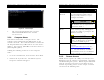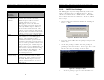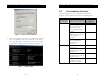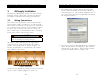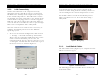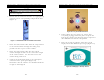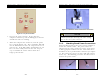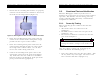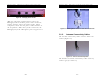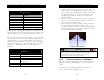Installation Guide
Document Name: iRISupply™ Installation and Assembly Guide
Published: 05/11/2004 Doc #: Version 2.0
Document Name: iRISupply™ Installation and Assembly Guide
Published: 05/11/2004 Doc #: Version 2.0
11
3.3.2. LAN Connectivity
strategically placed at the top rear corners of the
cabinets to allow wiring from the auxiliary cabinets to
exit and wiring for the control compartment to enter.
Connect the LAN cable to the computer board by
plugging it into the right RJ-45 port (as viewed from
the front of the cabinet) on the single board computer
in the control compartment. The LAN cable is routed
out through one of the cable holes at the bottom of the
control cabinet and plugged into a customer-supplied
LAN jack. The plastic plug in the cable hole will need
to be cut with an ‘X’ to allow the cable to pass through.
This can be accomplished with a utility knife.
Not all holes will be used in the installation process.
Those used must have an ‘X’ cut into them using a
utility knife.
Once the cable has been connected it is necessary to
configure the TCP/IP parameters in the Windows
Operating system.
1. To access the network configuration, click on Start
-> Settings -> Network and Dial-up Connections.
Then select the appropriate LAN connection. If the
cable is connected and the jack is active, the
connection will be the one that does not have a red
‘x’ through it. Double-click this connection to get to
the Status screen as shown in Figure 30.
Figure 5 - Wiring Tray
3.1.1. Lock/Switch Cables
The lock/switch cables (Figure 6) are comprised of two
different connector types.
Figure 6 - Lock/Switch Cable
The following procedure describes how to connect the
lock/switch cables.
Figure 30: LAN Status Window
30