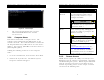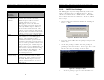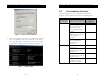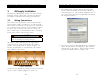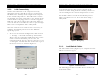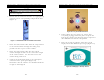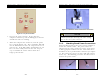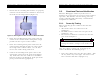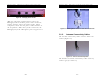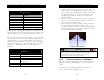Installation Guide
Document Name: iRISupply™ Installation and Assembly Guide
Published: 05/11/2004 Doc #: Version 2.0
Document Name: iRISupply™ Installation and Assembly Guide
Published: 05/11/2004 Doc #: Version 2.0
31
2. To configure the adapter, click on the Properties
button. This will launch the Properties window as
shown in Figure 31. The TCP/IP configuration is set
by selecting Internet Protocol (TCP/IP) and clicking
the Properties button.
3. iRISupply Installation
Installation of iRISupply™ involves various activities,
including: wiring connections, physical mechanical
assemblies, and functional testing and validation.
3.1. Wiring Connections
The cabinets are identified in a left to right manner.
The left-most cabinet is defined as ‘A’ and the right-
most cabinet is defined as ‘E’ (in instances when there
are 5 cabinets in the cluster). Each auxiliary cabinet
has three types of cables that must be connected.
These cable types are Lock/Switch cables, matching
board power cables and antenna cables.
NOTE
Unplug iRISupply™ from its power source
prior to making any wiring changes.
All of these cables will plug into the appropriate
connector on the patch panel inside the control
cabinet. The patch panel, as shown in Figure 4 is
labeled ‘A’ through ‘E’ to accommodate all cabinets
that could be in the cluster.
Figure 31: LAN Adapter Properties
3. The Internet Protocol (TCP/IP) Properties window is
where the IP address is configured. The customer
will provide the IP address, Subnet mask, Default
gateway and DNS addresses (Figure 32).
Figure 4 - Patch Panel
Cables are run through the wiring trays located at the
top rear of the cabinets (Figure 5). Holes are
10