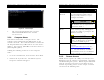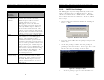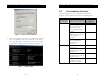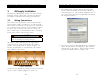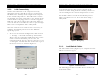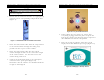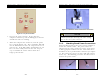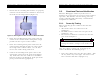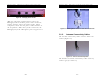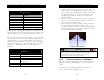Installation Guide
Document Name: iRISupply™ Installation and Assembly Guide
Published: 05/11/2004 Doc #: Version 2.0
Document Name: iRISupply™ Installation and Assembly Guide
Published: 05/11/2004 Doc #: Version 2.0
33
3.3.3. SMTP Port Settings
Table 2: Remote Access Requirements
Remote
Access
Options
Description
Assign global
IP address to
cabinet
If the IP address is reachable from
outside the customer location,
Mobile Aspects will use remote
control software to access
iRISupply™ across the Internet.
Access will be password protected
and only Mobile Aspects will have
the User IDs and Passwords. The
remote access software will encrypt
the data that is transferred between
remote access server and customer.
NAT Customer can assign a unique TCP
Port number to each iRISupply™
cluster. The IP Address/Port
combination will be opened in the
customer’s firewall to permit remote
access to that particular cabinet over
that particular port. Mobile Aspects
will be able to access iRISupply™ via
their remote control software using
the IP Address/Port Number. All
access to the system will be
password protected.
VPN
Connectivity
Customer can permit Mobile Aspects
to access their network via VPN
connection. Once connected over
the VPN, Mobile Aspects can use
remote control software to access
iRISupply™.
The iRISupply™ System will periodically send status
update email messages to Mobile Aspects. These
emails are facilitated via a SMTP Server. The SMTP
Server must therefore be validated. To do so, follow
these steps:
1. Open a DOS run command window be clicking on
Start --> Run.
Figure 34 - Windows ‘Run’ function
2. Type the word ‘CMD’ into the prompt and press the
‘Enter’ key.
3. At the dos prompt, validate that the prompt is
pointing to the local C drive. If not ‘type in C:’ and
hit the enter key to change to the C drive.
Figure 35 – Change to C Drive
1. At the C prompt, type in ‘telnet localhost 25’
8