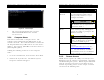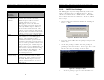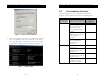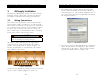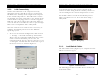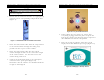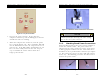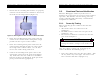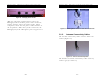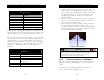Installation Guide
Document Name: iRISupply™ Installation and Assembly Guide
Published: 05/11/2004 Doc #: Version 2.0
Document Name: iRISupply™ Installation and Assembly Guide
Published: 05/11/2004 Doc #: Version 2.0
7
Table 1 - LAN Connectivity Requirements
Requirement Description
Network
Protocol
TCP/IP – Mobile Aspects must know
the IP configuration (IP address,
DNS, gateway address, etc.) to
configure for DHCP.
NOTE
This may have implications for
the Remote Access requirements
detailed in Table 2
Computer
Name
iRISupply™ is based on Windows
2000. Consequently, iRISupply™
retains the ability to participate in a
Windows network.
NOTE
If there is a specific computer
name for iRISupply™ it should be
provided to Mobile Aspects.
Email The software has the ability to send
email to
support@mobileaspects.com for
problem reporting, status updates,
etc. For this function, an SMTP
email address must be established
on the customer’s email system.
Figure 36 - Telnet Prompt
2. The system should provide the response:
‘Microsoft ESMTP Mail Service Version
5.0.2195.2966’
3.3.4. Computer Name
Each cluster must define a computer name. The
computer name will identify the iRISupply™ on the
customer network. The standard format is 3 initials for
the hospital followed by CABxx where xx is the cluster
number. For example, JHUCAB01 is the first cluster at
Johns Hopkins (JHU.)
Utilizing the following actions to set the computer
name:
1. Go to the Control Panel, located on the Start Menu.
2.4.2. Remote Access
Mobile Access requires the ability to remotely access
iRISupply™ for the purposes of monitoring, supporting
and maintaining the system. Mobile Aspects will work
with the customer’s IT group to determine the best
method of providing access. Some sample scenarios
are listed in the following table.
2. Click on the ‘System Icon’. The follow ‘System
Properties’ window will appear.
34