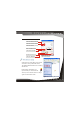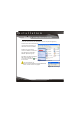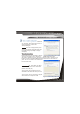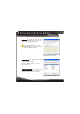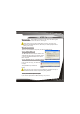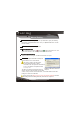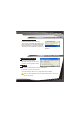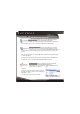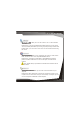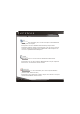User Manual
Accepting a Pairing
Receiving a Pariring
Installation 005
Receiving a Paring Request 02
9
Click the prompt to accept
Enter PIN
If you want to allow another
Bluetooth device to connect to your
computer, click the prompt to accept.
You will then need to enter the correct
PIN to allow a successful connection.
If you do not wish to allow access, simply ignore the text bubble.
Note: You will be prompted each time a paired device wishes to access a
service you provide.
Receiving a Paring request.
If another Bluetooth Device wishes to
connected to your USB Bluetooth Adaptor, you
will be prompted with a text bubble, Bluetooth
PIN Code Required, in the bottom right hand
corner of your screen (Windows System Tray)
Figure 5.5 Bluetooth Service
Authorization
Figure 5.4 PIN Code
Required
Pairing