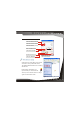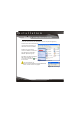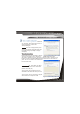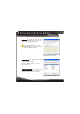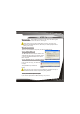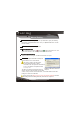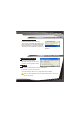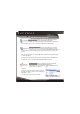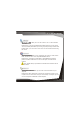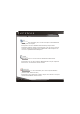User Manual
Pairing
0
28 Pairing Manually
Manual Pairing
Figure 5.3 Bluetooth PIN Code
Request
Ensure that you are not paired.
Click on View Devices in Range.
If Paired, select unpair
Right click and select Pair
Enter a PIN
To check whether you are paired or not, you will need to go to your desktop,
and double-click My Bluetooth Places icon, (see My Bluetooth Places section
for more details).
Search for the unit you wish to pair with.
If you are paired, you will see a (paired), or (connected) on the icon. If so,
right click on the icon, and select unpair from the context menu.
Right-click on the icon again, and from context menu click pair.
You will be prompted with PIN Code Request.
Enter a PIN and click OK to continue.
PIN code is required by other device.
Incorrect PIN will result in a failed
connection. This also prevents unauthorized
access. Your PIN can be alphanumerical.
For example sam12
The other user will now be informed that you
wish to connect to their computer and use their
services. If they enter the correct PIN code, a connection will be made and a
pairing has also been established.
Please note that the , otherwise
the Pairing will fail and Paring Manually will need to be repeated.
other device needs to enter the PIN promptly