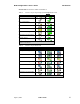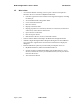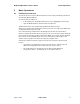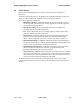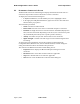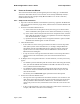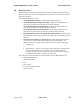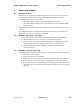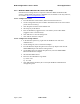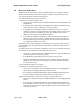User's Manual
Table Of Contents
- 1 Introduction 1
- Basic Operations
- Client Applications
- Local Services
- Configuration Panel
- Security
- Technical Support
- Troubleshooting
- Cannot connect to a paired device:
- Cannot discover services on an un-paired remote device:
- Dial-up Networking service does not start:
- How do I determine the Bluetooth Device Address (BDA) of my hardware device?
- How do I determine the version number of the Bluetooth Specification that the Host Controller Interface (HCI) complies with?
- How do I determine the version number of the Link Manager Protocol (LMP)?
- How do I find information about the Bluetooth hardware attached to my computer?
- How do I test a Network Access connection?
- Why do I get an Unknown Port message when I attempt to use a Bluetooth Serial Port?
- Glossary
BTW Configuration & User’s Guide Client Applications
April 5, 2002 WIDCOMM
13
3.1.3 Windows 98SE & Windows Me, Server-side Setup
Internet Protocol routing software is required on Windows 98SE and Windows Me
servers; a downloadable trial version of WinRoute Lite is available on the Tiny Software,
Inc. website—http://www.tinysoftware.com/
.
3.1.3.1 Configure the server:
1. From the Windows Control Panel, double-click the Network icon.
2. On the Configuration tab, select TCP/IP-> Bluetooth LAN Access Server Driver
(scroll down if necessary).
3. Click Properties and select the IP Address tab.
4. Select Specify an IP address
5. Enter an IP Address (suggested value—192.168.1.1) and a Subnet Mask
(suggested value—255.255.255.0).
6. Click OK twice to close the dialog boxes.
7. Click YES to restart the computer.
3.1.3.2 Configure the routing software:
1. In the Windows system tray, right-click the WinRoute icon and select
Administration.…
2. On the Settings tab, select “2nd network adapter”.
3. From the Network adapter drop-down list choose any adapter other than the
WIDCOMM adapter and click the Settings button.
4. On the DHCP tab, in the Adapter drop-down list, select the WIDCOMM
Bluetooth Windows 9x Adapter.
5. Select Enable DHCP Server.
6. Fill in the client IP address range fields:
a) From—210
b) To—240
7. Click OK and then minimize (do not close) the WinRoute Administration
configuration panel.