Specifications
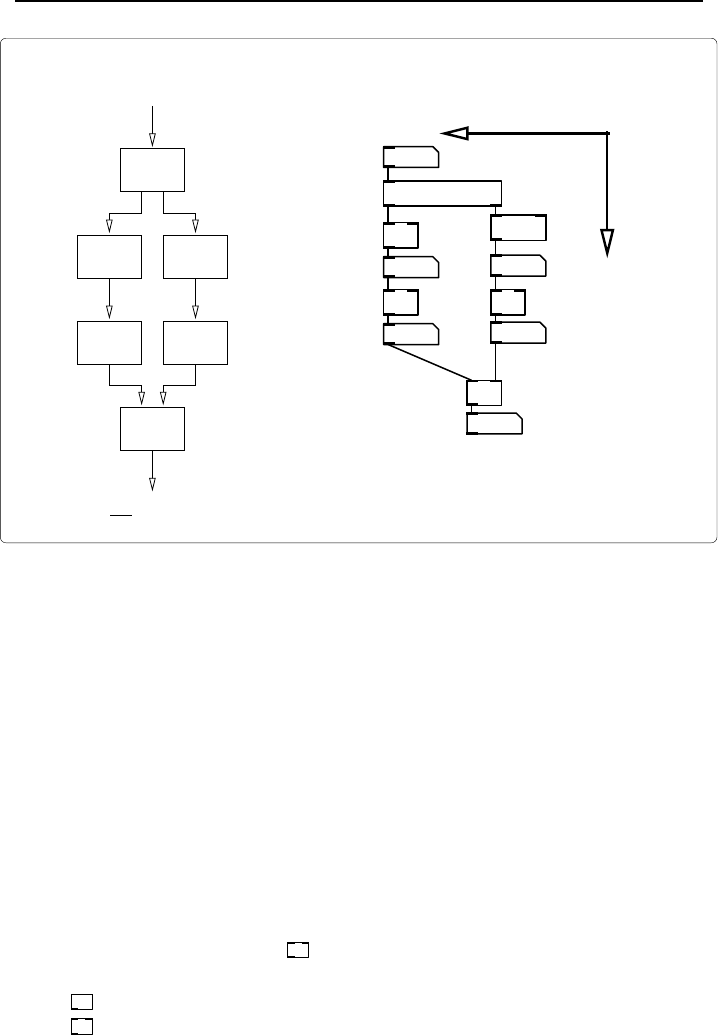
10 Starting with Pure Data
/ 4
pow 2
+
+ 1
trigger f f
* 5
11
55
100
25
80
10
4
1
2
3
5
6
7
Right to left
Depth first
10
t
1010
^2
+ 1
/ 4
* 5
2555
10011
+
80
2
x
4
+
5(x+1)
Distribute
Times five
Add one Squared
Divide by four
Add both branches
x
How we humans look at dataflow How Pd looks at the graph
fig 2.4: Dataflow computation
area displayed. When you save a canvas its size and position on the desktop
are stored. From the console menu select File→New or type CTRL+n at the
keyboard. A new blank canvas will appear on your desktop.
New object placement
To place an object on the canva s select Put→Object from the menu or use
CTRL+1 on the keyboard. An active, dotted box will appear. Move it somewhere
on the canvas using the mouse and click to fix it in place. You can now type the
name of the new object, so type the multiply character * into the box. When
you have finished typing click anywhere on the blank canvas to complete the
operation. When Pure Data recognises the object name you give, it immediately
changes the object box boundary to a solid line and adds a number of inlets
and outlets. You should see a
*
on the canvas now.
*
+
fig 2.6: Objects
on a canvas
Pure Data searches the pa ths it knows for objects, which in-
cludes the current working directory. If it doesn’t r e c ognise an
object because it can’t find a definition anywhere the bound-
ary of the object box remains dotted. Tr y creating another
object a nd typing some nonsense into it, the boundary will
stay dotted and no inlets or outlets will be assigned. To delete
the object place the mouse cursor close to it, c lick and hold in order to draw










