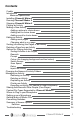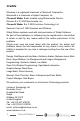Troubleshooting guide
7
ChooseIt! Maker 2
Playing an Activity
From the title page click Play an activity. This will take you to the
Teacher Options which is the hub of ChooseIt! Maker 2.
Activities are stored in
folders to help you keep
them organised. You can
see the ve folders near
the bottom of the screen.
Click on the Samples
folder to see what is in it.
Use the scroll bar on
the right to move up
and down the list of
activities. To choose an
activity, click on the white
box next to its name to
make a tick appear. The
activity is now selected.
Now click on the Play
button at the bottom of
the screen to play it.
Click the left mouse button on the
correct choice box to navigate
through the pages of the activity.
When the last page is reached, the
rst page is shown again.