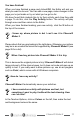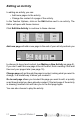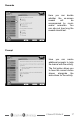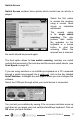Troubleshooting guide
19
ChooseIt! Maker 2
Switch Access
Switch Access contains three options which control how an activity is
played.
Select the first option
to access the program
using a mouse, touch
screen or interactive
whiteboard.
The second option
is for single switch
scanning. The user
presses their switch,
the spacebar on the
keyboard or a mouse
button to start the
scanning. When the
required box is scanned,
the switch should be pressed again.
The third option allows for two switch scanning, whereby one switch
controls the movement of the scan box and the second switch selects. (see
Scan Speed on page 20).
If you are using switches or an IntelliKeys keyboard on a PC connected
through a switch box plugged into a serial port, click on the box labelled
Serial Switches. A dialogue box will appear where you can configure the
software.
Select the COM port through which your serial device is connected.
You can test your switches by seeing if the on-screen switches move up
and down as you press your real switches/IntelliKeys keyboard. Click on
OK when you have finished.