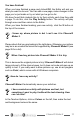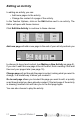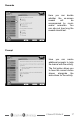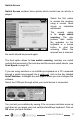Troubleshooting guide
14
ChooseIt! Maker 2
Editing an Activity
In editing an activity you can:
• Add more pages to the activity.
• Change the content of a page of the activity.
In the Teacher Options, click on the Edit button next to an activity. The
Editor will open with these choices:
Click Edit this Activity to continue to these choices:
Add new page will add a new page to the end of your activity and ask you
to choose its layout and content (see Making a New Activity on page 9).
If you don’t want this new page to be at the end, nish creating it rst and
then sort your pages later (see page 15).
Change page will go through the page’s content, asking what you want to
change, in a similar way to when you created it.
Go to next page allows you to select the page you want to edit, or quickly
scan through what you have already created. If the last page of the activity
is showing, another click will take you to the rst page again.
You can also choose to play the activity.