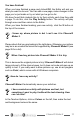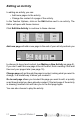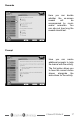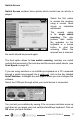Troubleshooting guide
13
ChooseIt! Maker 2
You have nished!
When you have nished a page and clicked OK, the Editor will ask you
what you want to do next. You can add a new page, make changes to the
page you’ve just made or try out what you’ve got so far.
We have found that students like to try their activity each time they add
a page. To do this, click the Play Activity button. The activity will play
through once and then return to the Editor.
When you have nished making your new activity, click the X button at
the top of the screen.
I know my where picture is but I can’t see it in ChooseIt!
Maker 2.
Please check that you are looking in the right place. Otherwise your picture
may be in an unusual le format not supported by ChooseIt! Maker 2 (see
page 25 for a list).
When I load my picture into ChooseIt! Maker 2 it is tiny.
This is because the original picture is tiny! ChooseIt! Maker 2 will shrink
large pictures to t the choice boxes, but it does not scale pictures up as
quality is lost. If you really want to blow pictures up, use an art program
such as Paint, which comes with all Windows computers.
How do I save my activity?
ChooseIt! Maker 2 automatically saves your activities.
I have created an activity with pictures and text, but
sometimes I want to play it without the text showing. How
can I do this?
In the Teacher Options, click on Colour on the left, then make the text
and background colours the same.
?
?
?
?