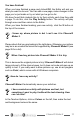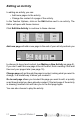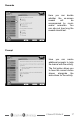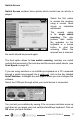Troubleshooting guide
12
ChooseIt! Maker 2
Adding sound to choice boxes
Here you can add some music, a sound effect or record a voice-over
directly using a microphone. Students without speech can still contribute
using a BIGmack or other voice output device. Just put the microphone
up to it! You can record for up to 60 seconds.
When you have added a sound to a choice box, you can click
on this button to hear your sound again. Click on it again to
stop the sound.
Click the Done button when you have nished with your choice boxes.
Specify the correct answer
Click on the correct answer that will make ChooseIt! Maker 2 give a
reward. There can be more than one correct answer if you wish.
Add instructions for the page - text and sound
If you wish you can add a written instruction to the page, such as ‘Find
the banana’ or ‘which is different?’. You can also add sound or speech to
reinforce the written instruction.
Reward
ChooseIt! Maker 2 allows you to add your own reward music for extra
fun and motivation. You could record your students clapping or a favourite
piece of music.