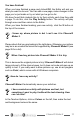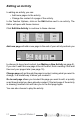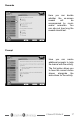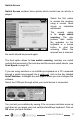Troubleshooting guide
10
ChooseIt! Maker 2
Add a picture to choice boxes
First, select a choice
box from those you
can see in the preview
screen. Then choose
to add a picture, writing
or sound by clicking the
appropriate button at the
bottom of the screen.
ChooseIt! Maker 2 will
load pictures and photos
of many le types,
including Windows meta
les. (See page 25 for
full list.) There is also a huge library of pictures on the ChooseIt! Maker
2 CD.
The Choose le window is similar to those you normally see in other
programs, but shows miniature ‘thumbnails’ of your pictures.
Click once on a picture
thumbnail and you will see
a preview of it on the right-
hand side. (This preview
will also allow you to hear
sound les later on in the
Editor.)
Click the Open button to
place it in the choice box.
Use the rotate button if your picture is the wrong way up. This
will give your picture a quarter turn every time you click on it.