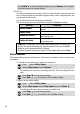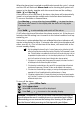Operating Instructions
Getting More Out of "Office Tools"
47
Calculator
This feature enables you to perform simple calculations using + (plus), - (minus),
*(multiplication), / (division) and % (percentage) functions.
An integrated currency converter facility is also proposed. If the currency
converter is initialised, numbers can be converted during calculations.
To use the calculator,
Numbers are entered by pressing to . The +, -, * and / symbols are
entered using the multitap (for further details on the multitap text entry
method please see First Steps with your Eclipse). Decimal points and the
% symbol are entered using the multitap .
Press Clear during a calculation to correct an entry. Press = to ob-
tain a result.
Example: 144 x 12 = 1728
Pressing = again after obtaining the first result will continue the calcu-
lation using the result and last operator (+, - ,* ,/) symbol.
In the example, pressing = again will calculate, 1728 x 12 = 20736
Pressing Clear will erase the result.
Example using the currency converter £-€: € 154 +€ 3 = £ 97.1374
In the example, pressing = again will calculate £ 97.1374 + € 3 =
£98.9935
Enter another calculation, or press Exit or to return to the standby display.
Calculations are kept if a call comes in during operation.
Press . Select Office Tools. Select Calculator.
The calculator icon ( ) and 0 will be shown in the display. The pho-
ne is now ready to perform simple calculations.
Key sequence Display
144
*
12
= 1728
The % function can only be used (entered) as the last operator during a calculation.
For example 250 - 10% = 225
Key sequence Display
£ €
95.2813
+
1.8561
=
97.1374
This example was made on a basis of the following exchange rate: € 1 = £ 0.61871.
4
4