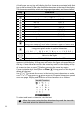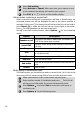Operating Instructions
22
A brief press on any key will display the first character associated with that
key as well as show all the other available characters at the top of the display.
The characters available, which are language dependent, are shown below:
To enter text, press the key with the required character repeatedly until it
appears in the display. A long press will enter the figure corresponding to
the key. If two characters are on the same key wait for the display at top
of screen to clear or press before pressing the same key again.
Correct mistakes by a short press on Clear . A long press on this key will
delete all the text.
Use or to locate the cursor in the text to insert characters or make
corrections. A long press on gives access to 23 special characters spread
over one page. Display and selection of the characters is as follows:
To select and insert a character into the text:
Key Character
Lower case Upper case
1 . , - ' @ : ?
a b c 2 A B C 2
d e f 3 D E F 3
g h i 4 G H I 4
j k l 5 J K L 5
m n o 6 M N O 6
p q r s 7 P Q R S 7
t u v 8 T U V 8
w x y z 9 W X Y Z 9
0 0
Short press swaps next letter between upper or lower case.
Long press swaps all next letters between upper or lower case.
Short press, enters space.
Long press gives access to special characters.
( ) % ! ; " _ @ § + # * / & = < > ¿ ¥ $ £ € ¡
Short press moves the cursor through the text one place to the
left or to the right.
Swap between Multitap/Multipress method and T9 text input
Move the cursor using the four directions keys and the two side
ones and select the wanted character.
1