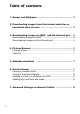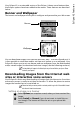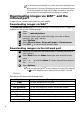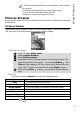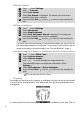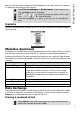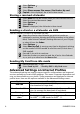Operating Instructions
5
Eclipse XL features
Pictures Browser
The pictures browser sub-menu is divided into two sections: the Pictures viewer and
the Statistics.
Pictures Viewer
The pictures viewer allows to view the list of stored images. The screen is divided
into two parts: the image names list and the selected image.
Viewing an image
Options
The Pictures viewer Options list bears the following items:
1. The sending of images via the infrared port may not be available on your phone. Please check
with your operator.
2. Error messages may be displayed when setting, viewing or storing an image:
’File too big’: the maximum downloadable image file size is 30Ko.
’Decoding failure’: the image cannot be supported by the phone.
Press . Select Office Tools.
Select Pictures browser.
Select Pictures viewer.
Scroll down the list of image names. The matching image is dis-
played underneath. Pressing on or selecting Options , then
View puts the image on full size. Press any key except the cursor
key or the key to come back to the image Viewer screen.
Press and hold Exit or press to return to the standby dis-
play.
Option Description
View To view the picture in full size.
Set as wallpaper To set the image as a wallpaper on the idle screen.
Set as banner To set the image as a banner on the idle screen.
Delete To delete the current image.
Delete all To delete all the Pictures viewer contents.
Details To show the name and size of the current image.
Send by IrDA To send the current image via the infrared port.
The sending of images via the infrared port may not be available on your phone. Please check with your
operator.
1
2
3
4
5