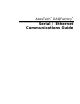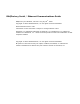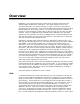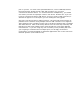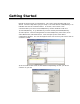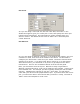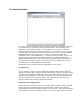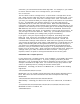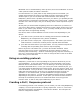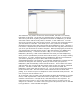User`s guide
Mitsubishi uses a combined binary ASCII protocol, thus the combination of control
codes (\002 and \003) and ASCII characters.
For other devices or if you’d prefer to skip entering manual commands, you
should jump ahead to the section on prebuilt protocols, leaving the monitor
window open so you can see when the communications starts working. If
DAQFactory doesn’t have a prebuilt protocol for your device, you probably should
study the device’s instructions and manually calculate out a proper string. Usually
the CRC calc is the hard part, and you can always write a short sequence script to
do this.
At this point you should either be getting some sort of data from your device, or
you have a device with a complex protocol that you don’t know off the top of your
head, so you need to jump forward. If not, you really should go back to the last
few steps above and get things working.
Like above, there are three different courses of action next depending on your
device:
1) your device uses a protocol with an existing protocol driver included with
DAQFactory (for example the many flavors of Modbus)
2) your device uses a unique poll – response protocol. This means you have to
send the device a command, at which point it responds with some data
3) your device streams data to you unprovoked. You only need to interpret the
incoming data and probably never have to output anything.
Did we say three? We meant four: you have #2 and #3 combined. Some
protocols allow you to send a command that causes the device to switch to
streaming data continuously. Another command typically stops the streaming. In
this case, you’ll need to read twice as much as everyone else to learn to do both.
Don’t worry, its not that bad.
Using an existing protocol:
DAQFactory comes with an ever expanding list of protocol drivers that you can
use immediately. To use one of these drivers you should create a new serial /
Ethernet device as described above. You can either go all the way through the
procedure described above, or once you create your serial or Ethernet port, you
can simply select the desired protocol from the list, give your device a name, and
close the window. Once you do this, a new device will be available in the channel
table that will communicate on the port you specified using the protocol you
specified. In the channel table, you will see different I/O types available
depending on the protocol. You will also find different device functions available
depending on the protocol selected. At this point you should read the section in
the help on the desired protocol as it will describe what each I/O type and
function mean, as well as the proper addressing of your device.
Creating a Poll / Response protocol
If an existing protocol is not available, you can create your own using DAQFactory
scripting. For most protocols this is a pretty simple task. To do so, click on the
New Protocol button in the Ethernet / Serial device window. This will open the
Protocol configuration window: