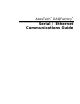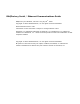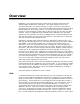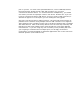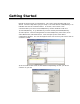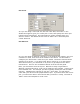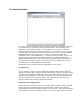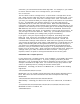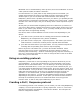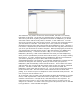User`s guide
The Monitor Window
6) Once you have created your new port, click on the port in the port list so there
is a check next to it, and then click the monitor button. This will display the
DAQFactory serial monitor window. This window allows you to view the data
being transmitted and received on the serial line. It also allows you to manually
transmit data. This window is unique in several ways. First, it is what is called a
modeless window. This means you can keep the window displayed and
manipulate other parts of DAQFactory. In order to do much of that, though, you
will need to move the window to the side and close the serial configuration
window hiding underneath. Second, the monitor window displays binary data, or
data that can’t normally be seen (like carriage returns, line feeds, tabs, etc) as
three digit ASCII codes preceded by a backslash.
At this point we go in three directions depending on your device.
Streamed data:
If your device is a scale, or GPS or similar device that simply streams data out
without prompting (like a politician giving their opinion), then you should see data
appearing in the window immediately. If you don’t then chances are either your
device is not transmitting, or you have the communications parameters incorrect
and you should go back and check them. Just remember you can leave the
monitor window open while you tweak the settings.
Polled data with simple protocol:
If your device is of the more common sort that requires a little prodding, you will
need to send it a command using the manual output. Refer to your device’s
documentation and find a simple command you can send it. Enter that command
in the output box at the top and hit Send. If you need to enter control or binary