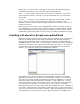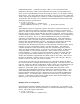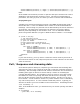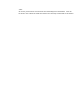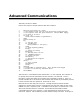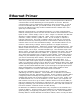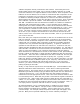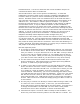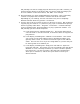User`s guide
will probably not want to simply plug this device into your LAN. Instead, you
should connect directly to the device with a crossover cable and assign your
PC an IP address on the same subnet, 192.168.1.2 for example.
6) Be careful when you have multiple Ethernet connections. This is especially
common on laptops that have both a wireless and wired connection.
Depending on your settings, the two connections may be on completely
different subnets which may prevent a connection.
7) An easy way to tell if you have access to a device is to ping it. Not all devices
support ping, but most do. To perform a ping, open a command line prompt,
which is typically under Start – Programs –Accessories – Command Prompt.
Type in something like: ping 192.168.1.1 to ping a particular address. You
will probably get one of three responses:
A) It will pause and say “Request timed out.”. This means either the IP
can’t be found or can’t be accessed, or the device does not support the
ping function.
B) It will display something like: “address is unaccessible”. This means
you are not on the same subnet as the IP specified and either your
gateway doesn’t exist, or it doesn’t know how to get to that address
either. This can also occur if you are using DHCP on your PC and your
PC hasn’t gotten its IP address yet.
C) It will display something like: “Reply from 192.168.1.1: bytes=32
time=1ms TTL=63”. This means you can successfully reach the device.
Whether or not it is actually the device you want is another question,
but chances are, you are successful. Now the trick is determining
which port to connect to, and for that you’ll have to review your
devices manual.