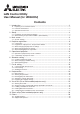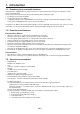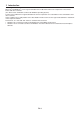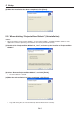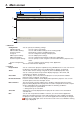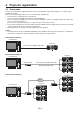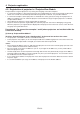Operation Manual
EN-2
1.1. Preparing to use network features
This projector is equipped with the network function to control and monitor the projector’s operations and to
send e-mail notification.
Before using the network function, perform the following three preparation steps.
• InstallingtheProjectorViewGlobal+
• AssigningtheprojectorIPaddress
• ConguringsettingssuchasPASSWORD,E-mailSetting,Language,andCerticationSettingbyrunning
Telnet (Telnet enabled projectors only) or using ProjectorView
The projector IP address, password, and certification can be configured on the projector main screen. For more
information, see the section describing network settings provided in the projector's User Manual.
1.2. Functions and features
ProjectorView Global+
• 200unitsofprojectorscanberemote-controlledatthemaximum.
• SettingssuchastheIPaddressoftheprojectorcanbecongured.
• Youcanregistermultipleprojectorsinagroupandcontrolthemcollectively.
• Variousconditionsofconnectedprojectorscanbemonitored.
• ScheduleofthepowersupplyON/OFFcanbeseteverygroup.
• ScheduleofthepowersupplyON/OFFcanbeseteveryday.
• Whenthecommunicationwiththeprojectormonitoredbythetheftdetectorisdisrupted,warningE-mailis
issued to the designated address.
• Messagecanbedisplayedonthescreenoftheoperatingprojector.(VisualPA2enabledprojectorsonly)
• Theprojectoriscapableofreadingaloudon-screenmessages.(TextSpeechenabledprojectorsonly)
ProjectorView
• EachprojectorcanbecontrolledseparatelyusingaWebbrowser.
• Whenanerrororwarningoccurswiththeprojector,warningE-mailisissuedtothedesignatedaddress.
1.3. Operation environment
• SupportedOS
Windows XP, Windows Vista
• CPU
Pentium II 233 MHz or higher (recommended)
• Memory
128 MB or more (recommended)
• FreeHDDspace
32 MB or more (recommended)
• Webbrowser(WhenusingProjectorView)
InternetExplorerVer.6.0andVer.7.0(recommended)
(Java Plug-in *
1
must be installed and JavaScript must be enabled.)
*
1
Installing Java Plug-in:
(1) Download JRE6 from the JAVA download center on the Sun Microsystems Web site
(http://java.sun.com/javase/downloads/index.jsp).
(When this file URL is not a valid location, search for “JRE6 download” using a search engine and access
the download site.)
(2)Executethedownloadedle.
(3) After installation is complete, disable the cache settings as following procedures.
1. Select [Start] - [Control Panel] - [Java].
2. Select [General] tab and click [Settings...].
3. Click [Delete Files...].
4. Click [OK] in the Delete Temporary Files window.
1. Introduction