User`s manual
Table Of Contents
- SAFETY PRECAUTIONS
- CONDITIONS OF USE FOR THE PRODUCT
- REVISIONS
- INTRODUCTION
- CONTENTS
- ABOUT MANUALS
- HOW TO USE THIS MANUAL
- ABOUT THE GENERIC TERMS AND ABBREVIATIONS
- PACKING LIST
- 1. OVERVIEW
- 2. SYSTEM CONFIGURATION
- 3. FUNCTION LIST
- 4. INSTALLATION AND UNINSTALLATION
- 5. SCREEN MAKEUP AND BASIC OPERATIONS
- 6. PROJECT CREATION
- 7. SYSTEM CHECKING FROM PERIPHERAL DEVICE
- 8. DATA SETTING
- 9. WRITING TO/READING OF/VERIFICATION OF POSITIONING MODULE DATA
- 10. POSITIONING DEBUGGING
- 11. USEFUL FUNCTIONS
- APPENDIX
- Appendix 1 Read from Module/Write to Module Reference Processing Times
- Appendix 2 Restrictions Depending on Function Version of QD75
- Appendix 3 Functions Added to/Changed from the Previous Versions
- Appendix 4 Uninstalling the License Key FD
- Appendix 5 Parameter Names Shown in GX Configurator-QP Screens and Manuals
- INDEX
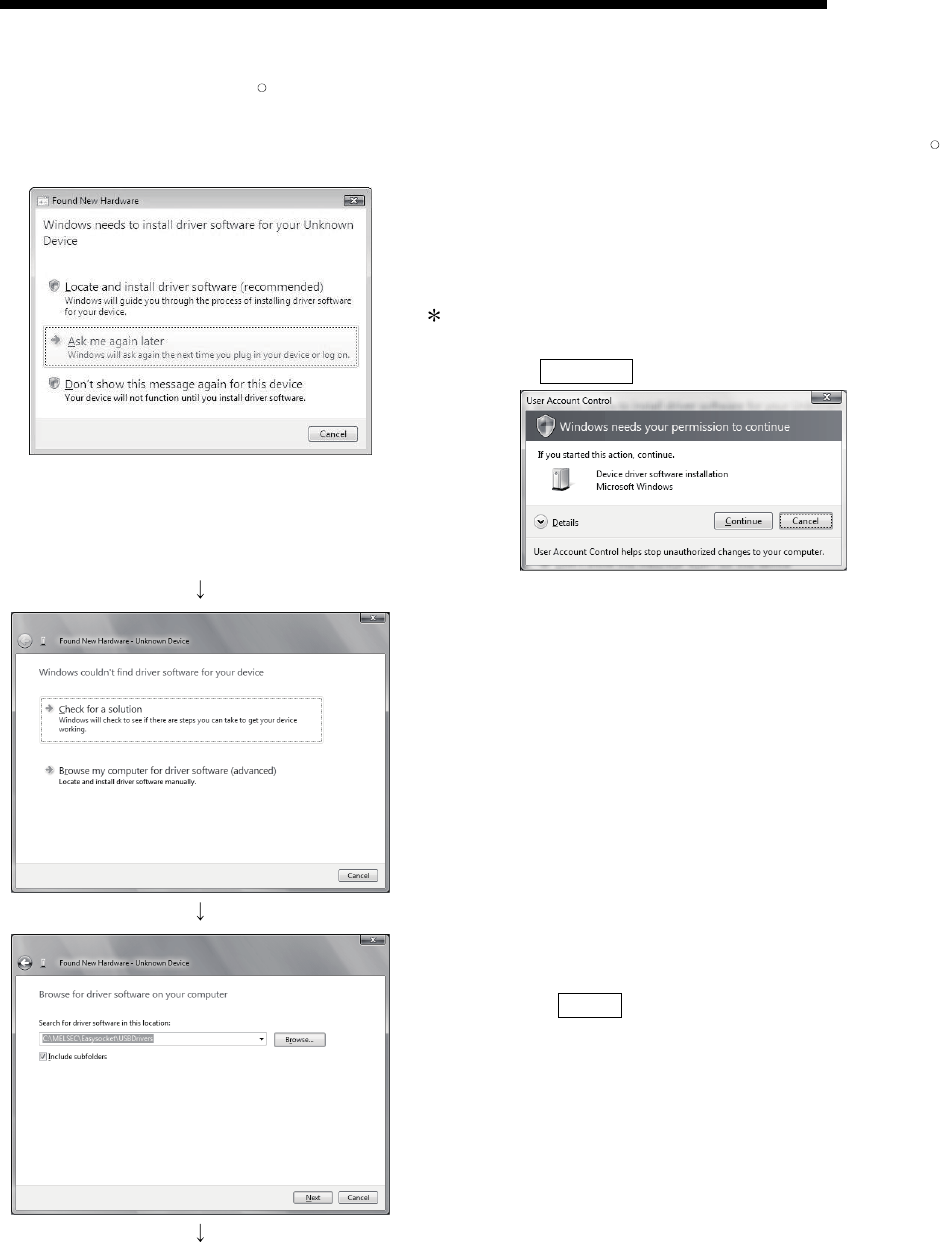
4 - 16 4 - 16
MELSOFT
4. INSTALLATION AND UNINSTALLATION
[3] When Windows Vista
R
is used
The following shows installation procedure of USB driver when using Windows Vista
R
.
1) The screen shown on the left appears when the personal
computer and the CPU module is connected with USB cable.
Choose "Locate and install driver software
(recommended)" and wait until searching ends.
: When user account control is enabled, the following
screen appears.
Click the Continue button.
2) The left screen appears. Choose "Browse my computer for
driver software (advanced)".
3) The left screen appears. Set installation location of GX
Developer, "Easysocket\USBdrivers".
Then, click the Next> button.
The left screen shows an example when
C:\MELSEC\Easysocket\USBdrivers is set.
If multiple MELSOFT products have been
installed, refer to the installation location of the first
installed product.
(To the next page)










