User`s manual
Table Of Contents
- SAFETY PRECAUTIONS
- CONDITIONS OF USE FOR THE PRODUCT
- REVISIONS
- INTRODUCTION
- CONTENTS
- ABOUT MANUALS
- HOW TO USE THIS MANUAL
- ABOUT THE GENERIC TERMS AND ABBREVIATIONS
- PACKING LIST
- 1. OVERVIEW
- 2. SYSTEM CONFIGURATION
- 3. FUNCTION LIST
- 4. INSTALLATION AND UNINSTALLATION
- 5. SCREEN MAKEUP AND BASIC OPERATIONS
- 6. PROJECT CREATION
- 7. SYSTEM CHECKING FROM PERIPHERAL DEVICE
- 8. DATA SETTING
- 9. WRITING TO/READING OF/VERIFICATION OF POSITIONING MODULE DATA
- 10. POSITIONING DEBUGGING
- 11. USEFUL FUNCTIONS
- APPENDIX
- Appendix 1 Read from Module/Write to Module Reference Processing Times
- Appendix 2 Restrictions Depending on Function Version of QD75
- Appendix 3 Functions Added to/Changed from the Previous Versions
- Appendix 4 Uninstalling the License Key FD
- Appendix 5 Parameter Names Shown in GX Configurator-QP Screens and Manuals
- INDEX
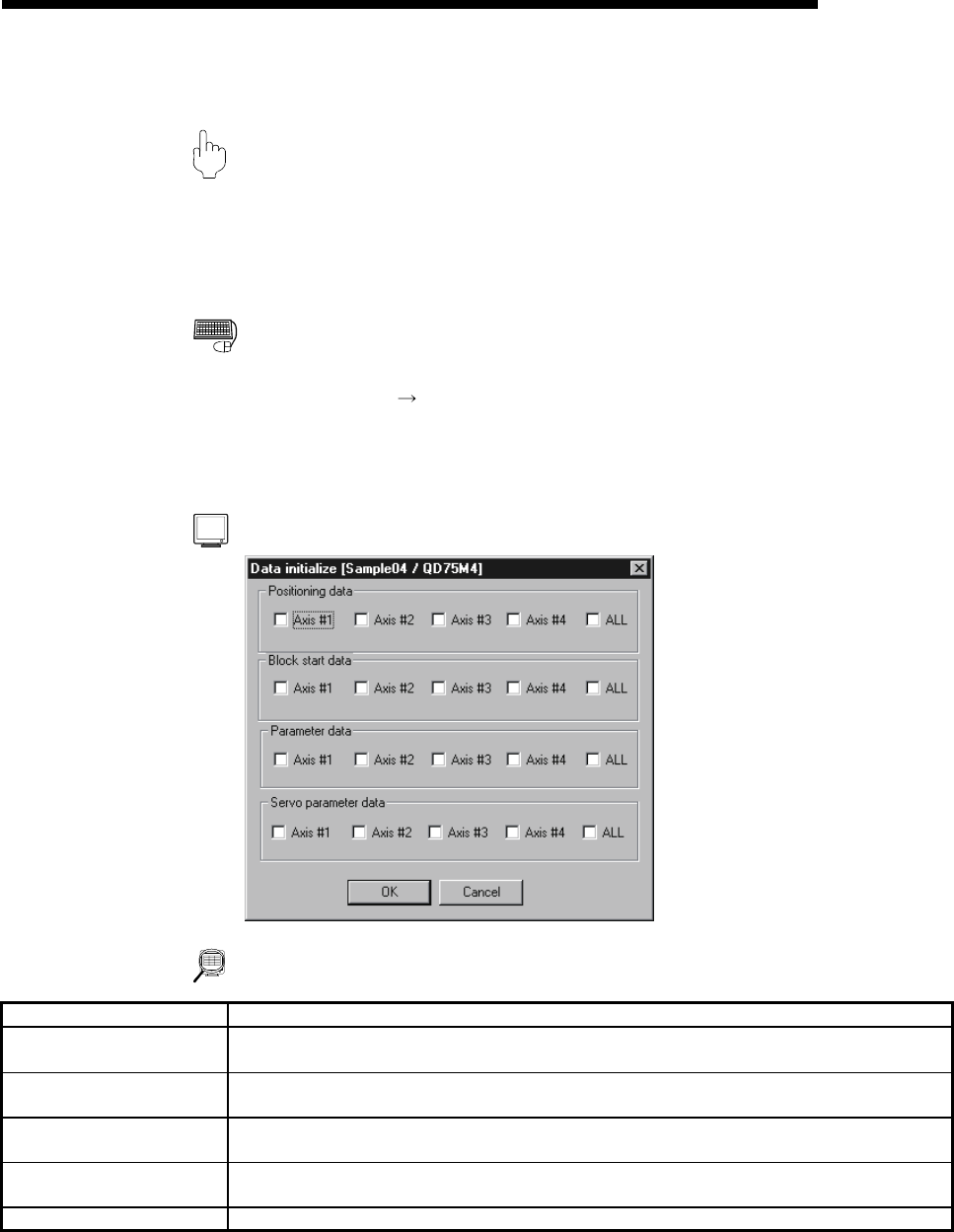
11 - 17 11 - 17
MELSOFT
11. USEFUL FUNCTIONS
11.2.4 Initializing the data
PURPOS
E
Initialize the parameters, servo parameters, positioning data and block start data
(including condition data) of the active project axis-by-axis.
Note that the project data saved in the QD75/LD75/LD77, HD and FD are not
initialized.
BASIC OPERATIO
N
1. Set the project to be initialized as the active project. (Refer to Section 5.2.)
2. Click the [Tool]
[Initialize data] menu.
3. Set the types and axes of the data to be initialized in the Data initialize dialog
box.
4. Click the "OK" button.
DISPLAY/SETTING SCREE
N
DISPLAY/SETTING DATA
Item Description
Positioning data
Set the axes of the positioning data to be initialized.
Check "ALL" to initialize the positioning data of all axes.
Block start data
Set the axes of the block start data to be initialized.
Check "ALL" to initialize the block start data of all axes.
Parameter data
Set the axes of the parameters to be initialized.
Check "ALL" to initialize the parameter data of all axes.
Servo parameter data
Set the axes of the parameters to be initialized.
Check "ALL" to initialize the servo parameter data of all axes.
"OK" button Click this button to initialize the data.










