User`s manual
Table Of Contents
- SAFETY PRECAUTIONS
- CONDITIONS OF USE FOR THE PRODUCT
- REVISIONS
- INTRODUCTION
- CONTENTS
- ABOUT MANUALS
- HOW TO USE THIS MANUAL
- ABOUT THE GENERIC TERMS AND ABBREVIATIONS
- PACKING LIST
- 1. OVERVIEW
- 2. SYSTEM CONFIGURATION
- 3. FUNCTION LIST
- 4. INSTALLATION AND UNINSTALLATION
- 5. SCREEN MAKEUP AND BASIC OPERATIONS
- 6. PROJECT CREATION
- 7. SYSTEM CHECKING FROM PERIPHERAL DEVICE
- 8. DATA SETTING
- 9. WRITING TO/READING OF/VERIFICATION OF POSITIONING MODULE DATA
- 10. POSITIONING DEBUGGING
- 11. USEFUL FUNCTIONS
- APPENDIX
- Appendix 1 Read from Module/Write to Module Reference Processing Times
- Appendix 2 Restrictions Depending on Function Version of QD75
- Appendix 3 Functions Added to/Changed from the Previous Versions
- Appendix 4 Uninstalling the License Key FD
- Appendix 5 Parameter Names Shown in GX Configurator-QP Screens and Manuals
- INDEX
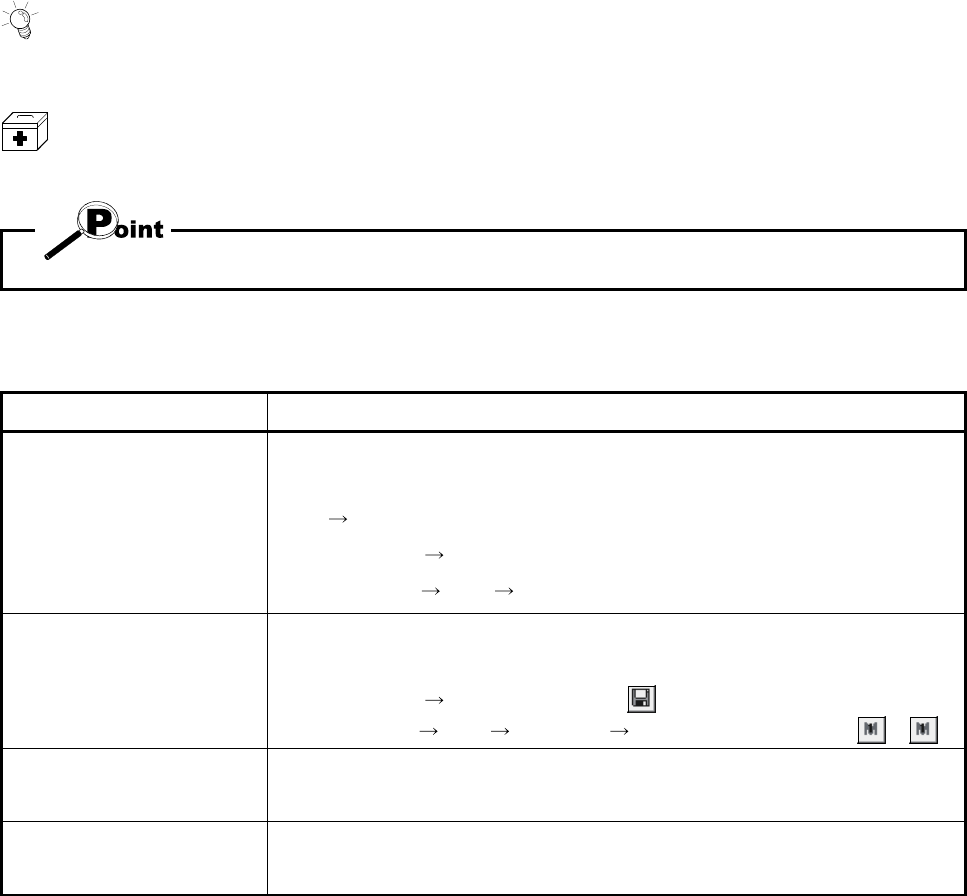
A - 10 A - 10
In addition, there are also the following explanations.
HELPFUL OPERATIO
N
Describes application operation if there are multiple purposes and the basic operation and display/setting
data do not provide enough information.
HELPFUL CORRECTIVE ACTIONS
Explains corrective actions if monitored data is abnormal or a test cannot be made.
Provides information relevant to that page, e.g. the items you should be careful of and the functions you
should know.
The following table lists the symbols used in this manual and their definitions.
Symbol Description
[ ]
Represents the menu name of the menu bar.
If the menu name differs among Axes #1 to #4, they are indicated #1 to #4.
[ ] [ ] indicates a drop-down menu.
Example: [Project] [New Project] menu
[Online] [Test] [Operation test #1 to #4] menu
( )
Represents the tool button on the toolbar corresponding to the drop-down menu.
If the button differs among Axes #1 to #4, the buttons of #1 to #4 are indicated.
Example: [Project] [Save Project] menu ( )
[Online] [Test] [M code off] [M code #1 to #4 off] menu ( to
)
" "
Represents the item name or command button in the dialog box.
Example: "OK" button
<< >>
Represents the tab in the dialog box.
Example: <<Basic Parameter 1>> tab










