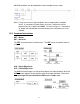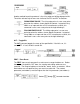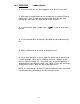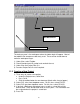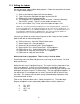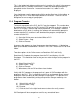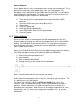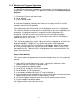Programming instructions
70
This is the ladder logic diagram written out in instruction list, which is the program
format that the PLC actually understands. Ladder can be displayed again by
going back to the View menu. Instead of Instruction List, Ladder is now
displayed.
You should now save the program by clicking on the Save icon in the toolbar, or
by pressing Ctrl-S. Enter the Project Name as FXPROG1. Click Yes on the
dialog box to save a copy of your project.
11.4 Program Transfer
To transfer a program to the PLC, the PLC must be stopped. This can be done
by setting the key switch on the CPU to the STOP position, or by the software. If
the PLC is in RUN, a remote stop can be performed. If an attempt is made to
download to a PLC which is running, the software will automatically prompt to
remote stop the PLC, and then it will download the program, and prompt to
remote start the PLC.
1) Go to the Online menu and select Write to PLC.
2) Select Param + Prog.
3) Click on Execute.
A progress bar appears to show the program download process. A dialog box
pops up to indicate the download is finished. Press OK. Return the PLC to RUN
mode.
Two other options in the Online menu are Read from PLC and Verify.
Read from PLC uploads the program from the PLC and displays it in GX-
Developer. This would be used so that you can make changes to the program in
the PLC.
4) Select Read from PLC.
5) Select Param + Prog.
6) Click on Execute.
7) When done, click on OK and then close the box.
Verify with PLC compares the program that is open in GX-Developer with the
program in the PLC. This is especially useful in an environment where several
employees have the ability to make changes to a program. This prevents the
programmer from inadvertently writing over previous changes made by a co-
worker
8) Select Verify with PLC.
9) Select Param + Prog.
10) Execute.
11) Click on the X in the right hand corner to close the verify screens.
GX-Developer will do a comparison and list any unmatched items.