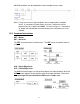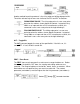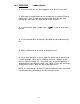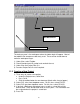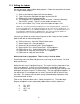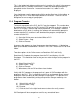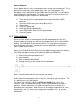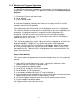Programming instructions
69
11.3 Editing the Ladder
We will now enter a basic ladder logic program. Follow the steps below to create
this simple ladder program.
1) Click on the Normally Open (NO) Contact button
2) Type X10 into the dialog box that pops up and click OK
3) Double-click inside the placement box
4) The dialog box has a dropdown menu on the left. Select the Normally
Closed (NC) symbol. Type X11 in the textbox and press OK.
5) Press the number 7 key. Enter Y0 in the textbox and press OK.
NOTE: The 7 key may not work depending on the selected keyboard layout. Under Tools
menu, in Customize Keys, the keyboard shortcuts can be set to one of 3 standard sets. 7 is
the key in MEDOC for a coil. In GPPQ and GPPA the key is F7. The default keyboard on a
new installation of GX-Developer is GPPQ format. This can be changed to whichever
keyboard layout a user is most familiar and most comfortable with.
You have just written an entire rung using each of the 3 ways to enter symbols.
Now we will look at editing the program.
6) Click on the rung. Go to the Edit pull-down menu.
7) Select Delete Line. Rung disappears.
8) Return to Edit and Select Undo. Rung Reappears.
9) Right click on X10. Select Delete Row. X10 disappears.
10) Right click on X11. Select Delete Row. X11 disappears.
11) Right click on rung and select Undo. X11 reappears.
12) Right click on rung and select Undo.
Notice that Undo is grayed out. There is only 1 level for Undo.
Insert Rung and Insert Row add space for a new rung or new contact. Put X10
back into the rung.
Notice that the rung is highlighted in gray. This means that the rung doesn’t yet
exist in the program. It exists only in the program’s scratchpad. Go to the
Convert menu and select Convert (you can access convert by right-clicking in the
workspace or by pressing the F4 shortcut key). The gray highlight disappears. If
the logic drawn is not complete or has errors, the convert will fail with an error
message. The software will not allow saving or downloading of programs with
unconverted code in them.
Click on the View pull-down menu. Select Instruction List. The ladder logic
diagram disappears and is replaced by abbreviations and the addresses:
0 LD X10
1 ANI X11
2 OUT Y0
3 END