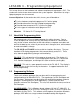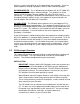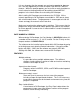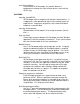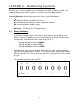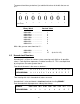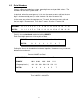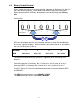Programming instructions
35
It is very important that the prompts are read and responded to, because
this is the only opportunity to install the Import From MELSEC MEDOC
features. When this prompt appears you must click on each check box to
install, otherwise the programmer will be unable to import MEDOC
programs in the future without first reinstalling GX-Developer.
After installing GX-Developer you can browse the CD-ROM. All the
manuals pertaining to GX-Developer are available in .PDF format, along
with a free Acrobat viewer. The programmer is encouraged to install the
viewer and copy the manuals to the hard drive.
Make sure to register the software after installation. This ensures that the
programmer will get information about updates and qualifies the software
for a free upgrade if a new version is released within a certain time period
after purchase.
PART NUMBER & VERSION
When ordering GX-Developer, the Part Number is GX-DEV-C#, where # is
a number of licensed users: 1, 5, 10, 25, and 50. For the FX-only version,
the part numbers is GX-DEV-FX-C#.
The software version installed can be found within GX-Developer by going
to the Help menu and selecting Product Information. If the part number
begins with SW2 ~ SW5, then the software was actually GPP-Win.
Starting with SW6, the software was renamed GX-Developer.
FEATURES
Multiple windows
It is possible to have multiple windows open. Thus different
windows showing different sections of code and various monitoring
windows can be open at once.
Import from other formats
Programs written in MEDOC, GPPA, and FX-WIN can be imported
into GX-Developer.
Workspace setup is saved
Save and Save As preserves the last state of the program,
including all open and positioned windows. Thus it isn’t necessary
to constantly recreate the desired work environment every time the
program is reopened.
Entry Ladder Monitor
A new feature to GX-Developer, the Entry Data Ladder allows the
programmer to copy rungs from different sections of the program
into one screen for easy monitoring.