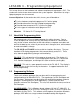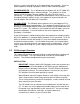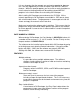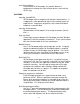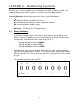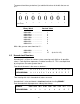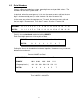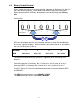Programming instructions
34
features, as well as the ability to easily communicate over networks. It also has
import capabilities to bring in programs written in older software packages.
GX-DEVELOPER-FX – This is Windows based software (95, 98, NT, 2000, XP),
is based on the GX-Developer software package. This software has all the
features of GX-Developer, but only supports the entire FX Series and its
functionality. This package is offered at a discounted price versus the entire GX-
Developer package, making it a cost saving option for anyone who does not
need to program the rack-based PLC controllers.
GX-SIMULATOR – This Windows based software isn’t used to program PLCs,
but to assist in program troubleshooting. This software will actually act as a PLC,
allowing a GX-Developer program to be tested, without having to download to an
actual PLC system. This software is not included with GX-Developer, it must be
purchased separately. It must be loaded on the same computer that GX-
Developer is installed on.
Using GX-Simulator in troubleshooting allows the programmer to debug roughly
90% of the problems in a program before hardware is ever connected. It has the
ability to simulate discrete and analog I/O, serial and network communications,
and special function modules. You can build timing charts and simulate inputs
such as a run signal based on the run output turning on automatically. You can
step the processor through the system step by step, partial execution, or skip
steps.
3.3 GX-Developer Overview
This section will provide an overview of things to remember when installing and
using GX-Developer. This not intended to be a full tour of GX-Developer’s
features. That will be accomplished during the coursework.
INSTALLATION
IMPORTANT:
Before installing GX-Developer, make sure to remove any
previous version of GX-Developer or GPP-WIN using the Add/Remove
Program utility in Windows Control Panel. Do NOT delete the directories
and attempt to reinstall. The uninstall process will not erase any of the
PLC programs that have been previously created.
When Windows does the Program Remove, it will display a message that
states some elements could not be removed, please remove manually.
These are the previously created PLC programs, so their removal must be
done manually at your discretion.
The CD should have an automatic menu loaded when inserted into your
PC. If it does not, run the program by double clicking on the autorun.exe
file located in the root directory of your software CD. You can also open
the Windows Start Menu, select Run, and type or browse to
X:\autorun.exe, where X is your CD drive letter.