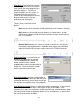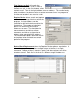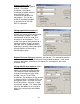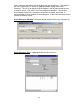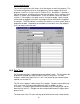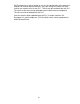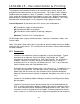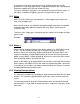Programming instructions
111
A statement can be up to 64 characters long. Multiple statements can be
attached to a single rung to provide an in-depth description of the rung’s purpose.
Statements appear to the left and on top of a rung.
To enter a statement, simply press the semicolon at anytime while the rung is in
edit mode. A textbox will appear, type the message and then press OK.
15.3 Notes
Notes are also referred to as coil comments. Notes appear to the right of the
rung, over the output coil.
Notes can be used for any additional descriptive purpose, but they are intended
to provide information about the output of the rung. Notes can be up to 32
characters long.
To enter a note, simply type a semicolon after the address of the output and then
type the note.
Example:
15.4 Aliases
Aliases can be displayed in place of the device address (i.e. VACPUMP instead
of X0). The alias can be no more than 8 characters long, with no spaces
allowed. Aliases are entered by double clicking on the Comments icon in the
Project List Window, and then double clicking on the icon with the name of the
ladder (usually MAIN). A table will pop up, with the last column the Alias column.
Find the desired address and enter the alias.
Return to the ladder, go to the pull down menu for View, and check Device Label.
All the address with labels will have the addresses replaced by label. Note that it
is possible to use the label as an address when entering new contacts; just enter
an apostrophe before entering the alias
15.5 Viewing Documentation
It is necessary to enable GX-Developer to show the documentation that has been
entered. This is because documentation, while very useful, tends to clutter the
screen.
To view documentation, go to the View pull-down menu and check the desired
documentation. It is possible to display comments, statements, and notes at the
same time.