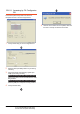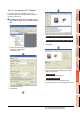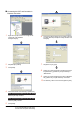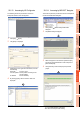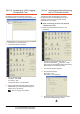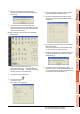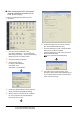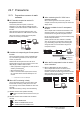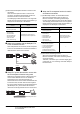User's Manual
22. FA TRANSPARENT FUNCTION
22.6 Personal Computer Side Setting
22 - 59
17
ROBOT
CONTROLLER
CONNECTION
18
CNC CONNECTION
19
GOT MULTI-DROP
CONNECTION
20
MULTIPLE-GT14, GT12,
GT11, GT10
CONNECTION FUNCTION
21
MULTI-CHANNEL
FUNCTION
22
FA TRANSPARENT
FUNCTION
22.6.10 Accessing PLC by FX
Configurator-FP
This section explains the procedure to set the FA
transparent function of FX Configurator-FP with an
example of connecting to FXCPU.
2. Check-mark either of the following in [Communication
Port].
Mark the [RS-232C] checkbox.
Mark the [USB] checkbox.
3. Click the [GOT Transparent Communication].
4. Click the [OK].
5. Click [OFFLINE] to make it [ONLINE].
6. Click the [System Read], then check if GOT has been
connected to FREQROL A700/F700 series normally.
When connecting the GOT and PC with serial
When connecting the GOT and PC with USB
1. Click [Connection setup] for [Online] on FX
Configurator-FP.
2. Check-mark either of the following in [PC side].
Mark the [RS-232 (FX-USB-AW/FX3U-USB-BD
Included)] checkbox.
Mark the [USB(GOT Transparent)] checkbox.
3. Click [Comm. Test].
4. After the communication test is completed, check that
the GOT is correctly connected to the FXCPU.
When connecting the GOT and PC with serial
When connecting the GOT and PC with USB