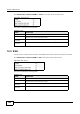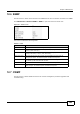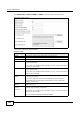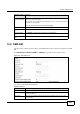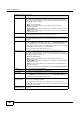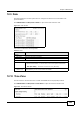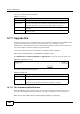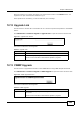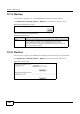User's Manual Part 2
Chapter 12 Maintenance
BM2022w User’s Guide
195
After two minutes, log in again, and check your new firmware version in the Status screen. You
might have to open a new browser window to log in.
If the upload is not successful, you will be notified by error message.
12.12 Upgrade Link
Use this screen to set the URL of a firmware file on a remote computer and upload it to the WiMAX
Device.
Click Maintenance > Firmware Upgrade > Upgrade Link to open this screen as shown next.
Figure 117 Upgrade Link Screen
This screen contains the following fields:
12.13 CWMP Upgrade
Use this screen to upgrade the firmware on the WiMAX Device using CWMP Request Download.
Click Maintenance > Firmware Upgrade > CWMP Upgrade to open this screen as shown next.
Figure 118 CWMP Upgrade Screen
This screen contains the following fields:
Table 93 Upgrade Link
LABEL DESCRIPTION
Upgrade Link Enter the URL or IP address of the firmware’s upgrade location on the network.
Upgrade Click this to begin uploading the selected file. This may take up to two minutes.
Note: Do not turn off the device while firmware upload is in progress!
Table 94 CWMP Upgrade
LABEL DESCRIPTION
Upgrade Click this to begin upgrading firmware using CWMP Request. This may take up to
two minutes.
Note: Do not turn off the device while firmware upload is in progress!