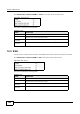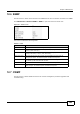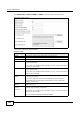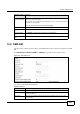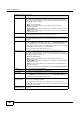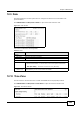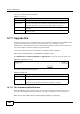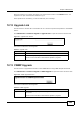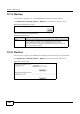User's Manual Part 2
Chapter 12 Maintenance
BM2022w User’s Guide
194
This screen contains the following fields:
12.11 Upgrade File
Use this screen to browse to a firmware file on a local computer and upload it to the WiMAX Device.
Firmware files usually use the system model name with a "*.bin" extension, such as
"BM2022w.bin". The upload process uses HTTP (Hypertext Transfer Protocol) and may take up to
two minutes. After a successful upload, the system restarts.
Contact your service provider for information on available firmware upgrades.
Note: Only use firmware for your BM2022w’s specific model.
Click Maintenance > Firmware Upgrade > Upgrade File to open this screen as shown next.
Figure 116 Upgrade File Screen
This screen contains the following fields:
12.11.1 The Firmware Upload Process
When the BM2022w uploads new firmware, the process usually takes about two minutes. The
device also automatically restarts in this time. This causes a temporary network disconnect.
Note: Do not turn off the device while firmware upload is in progress!
Table 91 Time Zone
LABEL DESCRIPTION
Time Zone Select the time zone at your location.
Enable Daylight
Savings Time
Select this if your location uses daylight savings time. Daylight savings is a
period from late spring to early fall when many places set their clocks ahead of
normal local time by one hour to give more daytime light in the evening.
Start Date Enter which hour on which day of which week of which month daylight-savings
time starts.
End Date Enter which hour on the which day of which week of which month daylight-
savings time ends.
Table 92 Upgrade File
LABEL DESCRIPTION
Upgrade File Click Browse then browse to the location of a firmware upgrade file and select
it.
Upgrade Click this to begin uploading the selected file. This may take up to two minutes.
Note: Do not turn off the device while firmware upload is in progress!