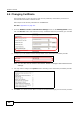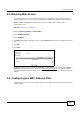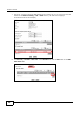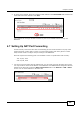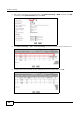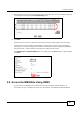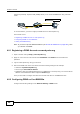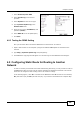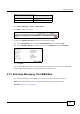User's Manual Part 1
Chapter 4 Tutorials
BM2022w User’s Guide
49
1 Select Enable Dynamic DNS.
2 Select dyndns.org for the service
provider.
3 Select Dynamic for the service type.
4 Type mywimax.dyndns.org in the
Domain Name field.
5 Enter the user name (UserName1) and
password (12345).
6 Select WAN IP for the IP update policy.
7 Click Save.
4.8.3 Testing the DDNS Setting
Now you should be able to access the BM2022w from the Internet. To test this:
1 Open a web browser on the computer (using the IP address a.b.c.d) that is connected to the
Internet.
2 Type http://mywimax.dyndns.org and press [Enter].
3 The BM2022w’s login page should appear. You can then log into the BM2022w and manage it.
4.9 Configuring Static Route for Routing to Another
Network
In order to extend your Intranet and control traffic flowing directions, you may connect a router to
the BM2022w’s LAN. The router may be used to separate two department networks. This tutorial
shows how to configure a static routing rule for two network routings.
In the following figure, router R is connected to the BM2022w’s LAN. R connects to two networks,
N1 (192.168.1.x/24) and N2 (192.168.10.x/24). If you want to send traffic from computer A (in