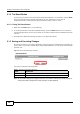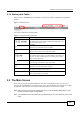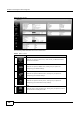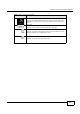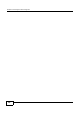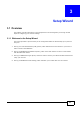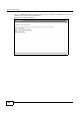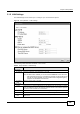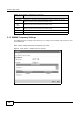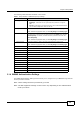User's Manual Part 1
Chapter 2 Introducing the Web Configurator
BM2022w User’s Guide
23
2.1.4 Working with Tables
Many screens in the BM2022w contain tables to provide information or additional configuration
options.
Figure 7 Tables Exa m p l e
This screen contains the following fields:
2.2 The Main Screen
When you first log into the Web Configurator, the Main screen appears. Here you can view a
summary of your BM2022w’s connection status. This is also the default “home” page for the Web
Configurator and it contains conveniently-placed shortcuts to all of the other screens.
Note: Some features in the Web Configurator may not be available depending on your
firmware version and/or configuration.
Note: The available menus and screens vary depending on the user account you use for
login.
Table 4 Saving and Canceling Changes
LABEL DESCRIPTION
Items per Page
This displays the number of items displayed per table page. Use
the menu to change this value.
First Page
Click this to go to the first page in the table.
Previous Page
Click this to go to the previous page in the table.
Page Indicator / Jump to Page
This indicates which page is currently displayed in the table. Use
the menu to jump to another page. You can only jump to other
pages if those pages exist.
Next Page
Click this to go to the previous page in the table.
Last Page
Click this to go to the last page in the table.
# This indicates an item’s position in the table. It has no bearing on
that item’s importance or lack there of.
Total Num This indicates the total number of items in the table, including
items on pages that are not visible.