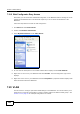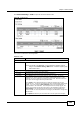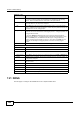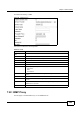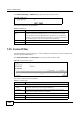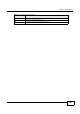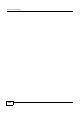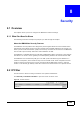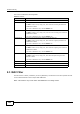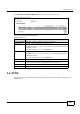User's Manual Part 1
Chapter 7 Network Setting
BM2022w User’s Guide
123
Click Network Setting > VLAN to open the screen as shown next.
Figure 66 VLAN Screen
This screen contains the following fields:
Table 48 VLAN
LABEL DESCRIPTION
VLAN Utility
Enable VLAN Select Yes to enable the VLAN function on the BM2022w.
Note: To use VLAN on the BM2022w, you must switch the operation mode to
“bridge” on the Network Setting > WAN screen. It will then require system
restart to take effect.
Port Settings
# This is the index number of the port setting.
Interface This displays the interface that the port setting applies to.
Link Type Select Access if this port forwards traffic for only one VLAN. The device
connected to an access port does not support VLAN tagged packets, so the
BM2022w will remove packets forwarded out of this port. Packets received on
access ports will be tagged with the specified PVID.
Select Trunk to allow packets belonging to different VLAN groups to pass
through the port. The device connected to this port should support VLAN tagged
packets. You must configure Filter Settings for the port and VLAN ID for
tagged packets to be forwarded. If received packets are already tagged, the
PVID set for this port should not be the same as the VLAN IDs configured in
Filter Settings. This will allow the tagged packets to be forwarded to the
specified VLANs. If received packets are not tagged, the BM2022w will tag them
with the PVID.
Select Hybrid to allow the port to function as an access port and trunk port.