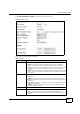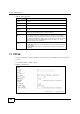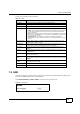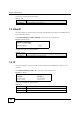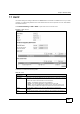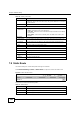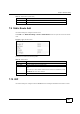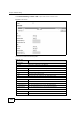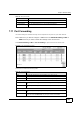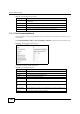User's Manual
Chapter 7 Network Setting
BM2022 Users Guide
100
7.8 Static Route
Use these settings to create fixed paths through the network.
Click Network Setting > Route > Static Route to open this screen as shown next.
Figure 42 Static Route Screen
This screen contains the following fields:
Lease Time Enter the duration in minutes that devices on the LAN retain their DHCP-issued
IP addresses. At the end of the lease time, they poll the BM2022 for a renewed
or replacement IP.
Relay IP Enter the name of the IP address to be used.
DNS Server Assigned by the DHCP Server
First~Third
DNS Server
Select how the BM2022 acquires its DNS server address.
None - Select this to not use a DNS server.
From ISP - Select this to have the BM2022 acquire its DNS server address
from the ISP.
User Define - Select this to manually enter the DNS server used by the
BM2022.
Static DHCP
MAC Address This field displays the MAC address of the static DHCP client connected to the
BM2022.
IP Address This field displays the IP address of the static DHCP client connected to the
BM2022.
Add Click this to add a new static DHCP entry.
OK Click this to save any changes made to this list.
DHCP Leased Hosts
MAC Address This displays the MAC address of the DHCP leased host.
IP Address This displays the IP address of the DHCP leased host.
Remaining
Time
This displays the how much time is left on the hosts lease.
Refresh Click this to refresh the list.
Table 30 DHCP (continued)
LABEL DESCRIPTION
Table 31 Static Route
LABEL DESCRIPTION
Destination This field displays the destination IP address of the static route.
Subnet Mask This field displays the subnet mask of the static route.
Next Hop This field displays next hop information of the static route.