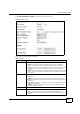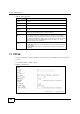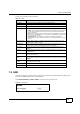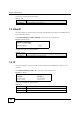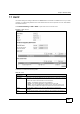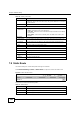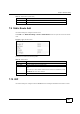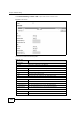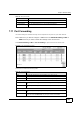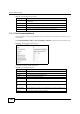User's Manual
Chapter 7 Network Setting
BM2022 Users Guide
97
This screen contains the following fields:
7.4 GRE
Use these settings to configure the peer setting of the Generic Routing Encapsulation (GRE) tunnel
between the WiMAX Device and another GRE peer.
Click Network Setting > WAN > GRE to open this screen as shown next.
Figure 38 GRE Screen
Table 26 PPPoE
LABEL DESCRIPTION
User Name Enter the username for PPPoE login into the WAN network.
Password Enter the password for PPPoE login into the WAN network.
Retype Password Retype the password to confirm it.
Auth Protocol Select a PPPoE authentication protocol. The BM2022 supports the following:
CHAP - The Challenge Handshake Authentication Protocol (CHAP) uses PPP
to authenticate remote devices using a three-way handshake and shared
secret verification.
PAP - Password Authentication Protocol uses unencrypted plaintext to send a
passwords for authentication over the network. Its probably not a good idea
to rely on this for security.
MS-CHAP v1/2 -This is Microsofts variant of Challenge Handshake
Authentication Protocol (CHAP). It allows for mutual authentication between
devices.
MPPE Encryption Use this option to enable or disable authentication through Microsoft Point-To-
Point Encryption (MPPE) protocol.
MPPE Stateful Use this option to allow or disallow the BM2022 to use the Microsoft Point-To-
Point Encryption (MPPE) protocol for stateful peer negotiation.
Idle Timeout Enter the number of second the BM2022 waits during authentication before
timing out.
AC Name Enter the access concentrator name for the PPPoE interface if your ISP uses an
AC PPPoE service.
DNS Overwrite Use this option to allow or disallow the BM2022 to overwrite DNS static DNS
entries on client devices.
Connection
Trigger
Set whether the BM2022 is persistently connected to the WAN (AlwaysOn) or
you must click the PPPoE Connect button each time you want to get on the WAN
(Manual).
Connection
Timeout
Enter in seconds the duration the BM2022 waits for idle activity before
disconnecting from the WAN.
PPPoE Connect Click this to connect to the WAN using PPPoE.
PPPoE Disconnect Click this to disconnect from the WAN.