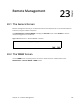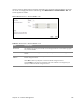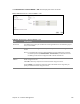User's Manual
Table Of Contents
- DSL-2401HNA-T1CC User’s Guide
- Contents
- Introduction
- Introducing the Web Configurator
- WAN
- Wireless 2.4GHz
- Wireless 5GHz
- LAN
- Static Route
- Quality of Service (QoS)
- Network Address Translation (NAT)
- Dynamic DNS
- Filter
- Firewall
- Parental Control
- Certificates
- VoIP
- System Monitor
- User Account
- System
- Time Setting
- Log Setting
- Firmware Upgrade
- Backup/Restore
- Remote Management
- Troubleshooting
- Legal
Chapter 23 Remote Management 134
23.3 Telnet Screen
You can use Telnet to access the Device’s command line interface. Specify which interfaces allow
Telnet access and from which IP address the access can come.
Click Main
tenance > Remote MGMT > Telnet tab to display the screen as shown.
Figure 97 M
aintenance > Remote MGMT > Telnet
Table 81 Maintenance > Remote MGMT > Telnet
LABEL DESCRIPTION
Server Port This displays the service port number for accessing the
Router. If the number is grayed
out, it is not editable.
Server Access Select the interfaces through which a computer may access the Router using this
service.
Note: It is recommended if you are allowing WAN access even temporarily to change
the d
efault password (in Maintenance > User Account). To allow access from
the WAN, you will need to configure a WAN to Router firewall rule.
Secured Client IP
Addr
ess
A secured client is a “trusted” computer that is allowed to communicate with the
Router using this service.
Select Al
l to allow any computer to access the Router using this service.
Choose Range to just al
low the computers with an IP address in the range that you
specify to access the Router using this service.
23.4 FTP Screen
You can use FTP (File Transfer Protocol) to upload and download the Router’s firmware and
configuration files. To use this feature, your computer must have an FTP client.