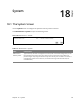User's Manual
Table Of Contents
- DSL-2401HNA-T1CC User’s Guide
- Contents
- Introduction
- Introducing the Web Configurator
- WAN
- Wireless 2.4GHz
- Wireless 5GHz
- LAN
- Static Route
- Quality of Service (QoS)
- Network Address Translation (NAT)
- Dynamic DNS
- Filter
- Firewall
- Parental Control
- Certificates
- VoIP
- System Monitor
- User Account
- System
- Time Setting
- Log Setting
- Firmware Upgrade
- Backup/Restore
- Remote Management
- Troubleshooting
- Legal
Chapter 21 Firmware Upgrade 128
After you see the firmware updating screen, wait a
few minutes before logging into the Router
again.
Figure 89 Firmw
are Uploading
The Router automatically restarts in this time causing a temporary network disconnect. In some
operating systems, you may see the following icon on your desktop.
Figure 90 N
etwork Temporarily Disconnected
After two minutes, log in again and check your new firmware version in the Status screen.
If the upload was not successful, an error screen will appear. Click OK
to go back to the Firmware
Upgrade screen.
Figure 91 Err
or Message