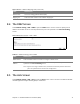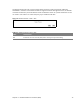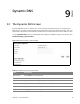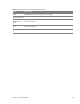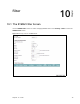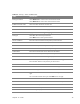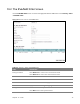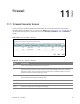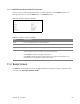User's Manual
Table Of Contents
- HGW-2501GN-R2 User’s Guide
- Contents
- Introduction
- Introducing the Web Configurator
- WAN
- Wireless 2.4GHz
- LAN
- Static Route
- Quality of Service (QoS)
- Network Address Translation (NAT)
- Dynamic DNS
- Filter
- Firewall
- Parental Control
- Certificates
- VoIP
- System Monitor
- User Account
- System
- Time Setting
- Log Setting
- Firmware Upgrade
- Backup/Restore
- Remote Management
- Troubleshooting
- Safety Warnings
- New Bookmark
9
Chapter
Chapter 9 Dynamic DNS 73
CHAPTER 9
Chapter 9
Dynamic DNS
9.1 The Dynamic DNS Screen
Dynamic DNS allows you to update your current dynamic IP address with one or many dynamic
DNS services. You need to have registered a dynamic DNS account with www.dyndns.org. This is for
people with a dynamic IP from their ISP or DHCP server that would still like to have a domain name.
Use the Dynamic DNS screen to enable DDNS and configure the DDNS settings on the Router. Click
Network Setting > Dynamic DNS.
Figure 52 Network Setting > Dynamic DNS
Table 43 Network Setting > Dynamic DNS
LABEL DESCRIPTION
Dynamic DNS Select Enable to use dynamic DNS.
Service Provider Select the name of your Dynamic DNS service provider.
Host Name Type the domain name assigned to your Rou
ter by your Dynamic DNS provider.
Username Type your user name for the Dynamic DNS service provider.
Password Type your password for the Dyna
mic DNS service provider.
Apply Click Apply to save your changes.