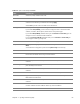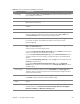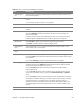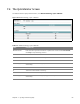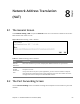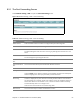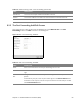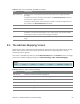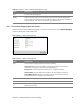User's Manual
Table Of Contents
- HGW-2501GN-R2 User’s Guide
- Contents
- Introduction
- Introducing the Web Configurator
- WAN
- Wireless 2.4GHz
- LAN
- Static Route
- Quality of Service (QoS)
- Network Address Translation (NAT)
- Dynamic DNS
- Filter
- Firewall
- Parental Control
- Certificates
- VoIP
- System Monitor
- User Account
- System
- Time Setting
- Log Setting
- Firmware Upgrade
- Backup/Restore
- Remote Management
- Troubleshooting
- Safety Warnings
- New Bookmark
Chapter 8 Network Address Translation (NAT) 68
8.2.2 The Port Forwarding Add/Edit Screen
This screen lets you create or edit a port forwarding rule. Click Add new rule in the Port
Forwarding screen or the Edit icon next to an existing rule.
Figure 47 NAT > Port Forwarding: Add/Edit
Internal Port This is the internal port number that identifies a service.
Client IP This is the IP address of the device for which the Router created the UPnP rule.
Protocol This is the protocol of the traffic for which the Router created the UPnP rule.
Table 38 Network Setting > NAT > Port Forwarding (continued)
LABEL DESCRIPTION
Table 39 NAT > Port Forwarding: Add/Edit
LABEL DESCRIPTION
Active Select or clear this field to turn the port forwarding rule on or off.
Service Name Select a service to forward or select User Defined and enter a name in the field to the
right.
External Start
Port
Configure this for a user-defined entry. Enter the original destination port for the
packets.
To forward only one port, enter the port number again in the External End Port field.
To forward a series of ports, enter the start port number here and the end port number
in the External End Port field.