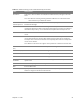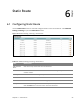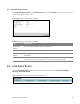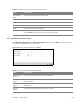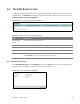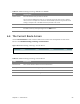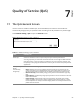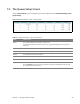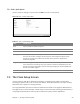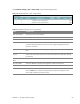User's Manual
Table Of Contents
- HGW-2501GN-R2 User’s Guide
- Contents
- Introduction
- Introducing the Web Configurator
- WAN
- Wireless 2.4GHz
- LAN
- Static Route
- Quality of Service (QoS)
- Network Address Translation (NAT)
- Dynamic DNS
- Filter
- Firewall
- Parental Control
- Certificates
- VoIP
- System Monitor
- User Account
- System
- Time Setting
- Log Setting
- Firmware Upgrade
- Backup/Restore
- Remote Management
- Troubleshooting
- Safety Warnings
- New Bookmark
Chapter 7 Quality of Service (QoS) 58
7.2 The Queue Setup Screen
Use the Queue Setup screen to configure QoS queue assignment. Click Network Setting > QoS >
Queue Setup.
Figure 40 Network Setting > QoS > Queue Setup
Table 32 Network Setting > QoS > Queue Setup
LABEL DESCRIPTION
Status This indicates whether the queue is active or not.
A yellow bulb signifies that this queue is active. A gray bulb signifies that this queue is
not active.
Name This shows the descriptive name of this queue.
Interface This shows the name of the Router’s interface through which traffic in this queue passes.
Priority This shows the priority of this queue.
Weight This shows the weight of this queue.
Rate Limit This shows the maximum transmission rate allowed for traffic in this queue.
Modify Click the Edit icon
to edit the queue.
Click the Delete icon to delete an existing queue. Note that subsequent rules move up
by one when you take this action.