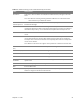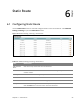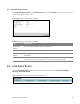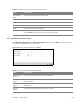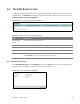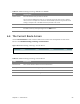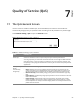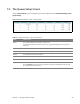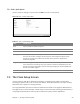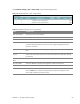User's Manual
Table Of Contents
- HGW-2501GN-R2 User’s Guide
- Contents
- Introduction
- Introducing the Web Configurator
- WAN
- Wireless 2.4GHz
- LAN
- Static Route
- Quality of Service (QoS)
- Network Address Translation (NAT)
- Dynamic DNS
- Filter
- Firewall
- Parental Control
- Certificates
- VoIP
- System Monitor
- User Account
- System
- Time Setting
- Log Setting
- Firmware Upgrade
- Backup/Restore
- Remote Management
- Troubleshooting
- Safety Warnings
- New Bookmark
Chapter 6 Static Route 54
Table 26 Network Setting > Routing > IPv6 Static Route
LABEL DESCRIPTION
Add New Static
Route
Click this to configure a new IPv6 static route.
Destination IP This is the IP network address of the final destination.
Prefix length This is the bit number of the IPv6 subnet mask.
Gateway This is the IPv6 address of the gateway.
Device This specifies the LAN or a WAN PVC.
Modify Click the Edi
t icon to go to the screen where you can set up a static route on the Router.
Click the Delete icon to remove a static route from the Router.
6.2.1 Add/Edit IPv6 Static Route
Click Add New Static Route in the IPv6 Static Route screen or click the Edit icon next to a rule. Use
this screen to configure an IPv6 static route.
Figure 35 Routing > IPv6 Static Route: Add/Edit
Table 27 Routing > IPv6 Static Route: Add/Edit
LABEL DESCRIPTION
Destination IPv6
Address
Enter the IPv6 network address of the final destination.
IPv6 Prefix
Length
Enter the address prefix to specify how many most significant bits compose the
network address.
Gateway IPv6
Address
Enter the IPv6 address of the next-hop gateway which helps forward packets to their
destinations.
PVC IPv6
Address
Select the interface through which the traffic is routed.