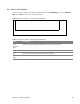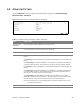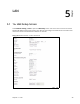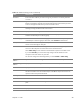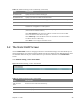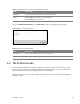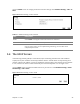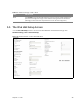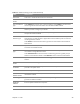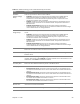User's Manual
Table Of Contents
- HGW-2501GN-R2 User’s Guide
- Contents
- Introduction
- Introducing the Web Configurator
- WAN
- Wireless 2.4GHz
- LAN
- Static Route
- Quality of Service (QoS)
- Network Address Translation (NAT)
- Dynamic DNS
- Filter
- Firewall
- Parental Control
- Certificates
- VoIP
- System Monitor
- User Account
- System
- Time Setting
- Log Setting
- Firmware Upgrade
- Backup/Restore
- Remote Management
- Troubleshooting
- Safety Warnings
- New Bookmark
Chapter 5 LAN 47
Use the IP Alias screen to change your Router’s IP alias settings. Click Network Setting > LAN > IP
Alias.
Figure 29 Network Setting > LAN > IP Alias
Table 21 Network Setting > LAN > IP Alias
LABEL DESCRIPTION
IP Alias Select Enable to configure another LAN network for the Router.
IP Address Enter the second LAN IP address of your Router.
Subnet Mask Your Router will automatically calculate the subnet mask based on the IP address
that you assign. Unl
ess you are implementing subnetting, use the subnet mask
computed by the Router.
5.4 The UPnP Screen
Universal Plug and Play (UPnP) is a distributed, open networking standard that uses TCP/IP for
simple peer-to-peer network connectivity between devices. A UPnP device can dynamically join a
network, obtain an IP address, convey its capabilities and learn about other devices on the network.
In turn, a device can leave a network smoothly and automatically when it is no longer in use.
Use the UPnP
screen to enable the UPnP feature on your Router. Click Network Setting > Home
Networking > LAN > UPnP.
Figure 30 Network Setting > LAN > UPnP